On computer: W10-MASTER-01 DISKPART> list disk Disk ### Status Size Free Dyn Gpt -------- ------------- ------- ------- --- --- Disk 0 Online 60 GB 28 GB DISKPART> list partition There is no disk selected to list partitions. Select a disk and try again. DISKPART> select disk 0 Disk 0 is now the selected disk. DISKPART> list partition Partition ### Type Size Offset ------------- ---------------- ------- ------- Partition 1 Primary 50 MB 1024 KB Partition 2 Primary 31 GB 51 MB Partition 3 Recovery 498 MB 31 GB DISKPART> select partition 3 Partition 3 is now the selected partition. DISKPART> delete partition override DiskPart successfully deleted the selected partition. DISKPART> list partition Partition ### Type Size Offset ------------- ---------------- ------- ------- Partition 1 Primary 50 MB 1024 KB Partition 2 Primary 31 GB 51 MB DISKPART> exit Leaving DiskPart...
Auteur archieven: MWerts
On Ubuntu 20.04 LTS Bluetooth Headphones switches from (A2DP sink) to (HSP/HFP) when starting Microsoft Teams
# /etc/pulse/default.pa ifexists module-bluetooth-policy.so load-module module-bluetooth-policy auto_switch=false <-- add auto switch .endif .ifexists module-bluetooth-discover.so load-module module-bluetooth-discover load-module module-switch-on-connect <-- add this .endif # /etc/bluetooth/main.conf [General] Disable=Headset
Install Zenmap on Ubuntu 20.04
mkdir -p ~/Downloads/zenmap cd ~/Downloads/zenmap wget http://old-releases.ubuntu.com/ubuntu/pool/universe/p/pygtk/python-gtk2_2.24.0-6_amd64.deb wget http://old-releases.ubuntu.com/ubuntu/pool/universe/n/nmap/zenmap_7.80+dfsg1-1build1_all.deb sudo apt install ./*.deb
Linux version 1.4.00.4855 of teams no longer opens a URL
Change:
Teams no longer want to start calendar events or open teams for audio or video
vi /usr/bin/teams
nohup “$TEAMS_PATH” –disable-namespace-sandbox –disable-setuid-sandbox “$@” > “$TEAMS_LOGS/teams-startup.log” 2>&1 &
To:
nohup “$TEAMS_PATH” “$@” –disable-namespace-sandbox –disable-setuid-sandbox > “$TEAMS_LOGS/teams-startup.log” 2>&1 &
in /usr/bin/teams
Expand local Citrix Hypervisor Storage 7.x / 8.x
Expand local Citrix Hypervisor Storage
Hier onder wordt beschreven hoe een Citrix Hypervisor de local Storage van een RAID1, 5 of 10 wordt uitgebreid binnen een Citrix Hypervisor van +-30GB naar +-60GB. Op een HP Server als voorbeeld zul je eerst de RAID set moeten vergroten als dit gebeurd is kan het volume binnen een Citrix Hypervisor vergroot worden. Dit kan allen als de VM down zijn, de server heeft een Reboot nodig.
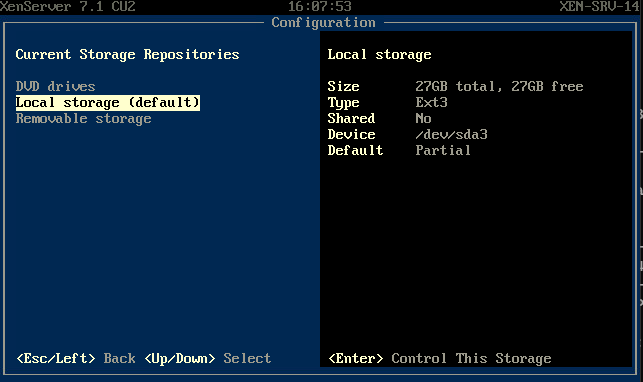
How to run a command that requires sudo via SSH
ssh -t USER@SERVER_IP "sudo COMMAND" ssh -t marc@apache10 "sudo dpkg -i /tmp/apache_server4_5.dep"
VMware Horizon Version 2012
What’s New in This Release
VMware Horizon version 2012 provides the following new features and enhancements. This information is grouped by installable component.
Beginning with this release, version numbering is based on the planned year and the month of the release. The actual release date can vary based on business needs and engineering schedule changes to address critical customer requirements.

Je moet ingelogd zijn om een reactie te plaatsen.