Debug and Locale
For every package that is created using flatpak-builder, a .Debug and a .Locale package are automatically generated. This is true for both local compilation and CI-compiled packages.
The .Debug package needs to be explicitly installed before it can be used, and it provides debug symbols for debugging with tools like gdb inside the Flatpak, like so:
flatpak install org.kde.yourapp.Debug flatpak run --command=bash --devel org.kde.yourapp gdb /app/bin/yourappbinary
The .Locale package is installed alongside a normal installation of your application, but can only be seen with flatpak list --all. It provides locale-specific files based on your default language or extra languages, which can be useful to check for internationalization issues like text wrapping, elision, and mistranslations. By default, Flatpak will try to be smart and deduce the default language based on your locale settings, and the downloaded .Locale will only include the languages listed in languages and extra-languages (if set), so a flatpak update is required to download more languages. For example:

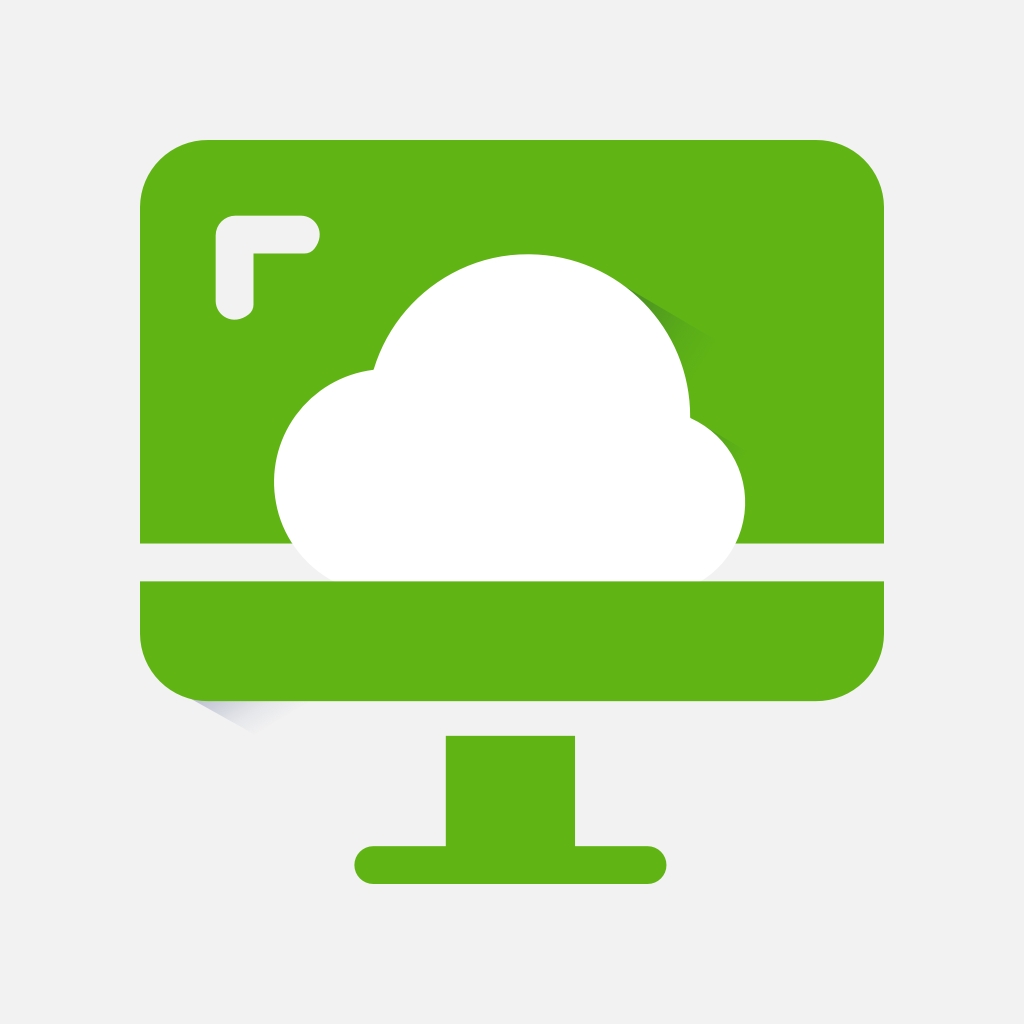
Je moet ingelogd zijn om een reactie te plaatsen.