ssh -t USER@SERVER_IP "sudo COMMAND" ssh -t marc@apache10 "sudo dpkg -i /tmp/apache_server4_5.dep"
Categorie archieven: Links
VMware Horizon Version 2012
What’s New in This Release
VMware Horizon version 2012 provides the following new features and enhancements. This information is grouped by installable component.
Beginning with this release, version numbering is based on the planned year and the month of the release. The actual release date can vary based on business needs and engineering schedule changes to address critical customer requirements.
Horizon Connection Server
Lees verderVMware MOB Extension Details and Remove Extension
vCenter MOB Chart
| Extension Name | Service Description |
| com.vmware.vim.eam | vSphere ESX Agent Manager |
| com.vmware.vim.inventoryservice | vCenter Inventory Service |
| com.vmware.vim.ls | Licensing Services |
| com.vmware.vim.sms | VMware vCenter Storage Monitoring Service |
| com.vmware.vim.sps | VMware vSphere Profile-drive Storage Service |
| com.vmware.vim.stats.report | Performance charts built-in extension |
| com.vmware.vim.stats.vsm | Service Manager |
| cim-ui | vCenter Hardware Status |
| health-ui | vCenter Service Status |
| hostdiag | Internal extension to declare diagnostic events from VMware Host systems |
| VirtualCenter | VirtualCenter dynamic events and tasks |
| com.vmware.orchestrator | VMware vRealize Orchestrator plugin (formerly known as VMware vCenter Orchestrator plug-in) |
| com.vmware.rbd | Auto Deploy |
| com.vmware.syslog | VMware Syslog Collector Configuration |
| com.vmware.vcDr | VMware vCenter Site Recovery Manager Extension |
| com.vmware.vcHms | vSphere Replication Management (VRM) |
| com.vmware.vcIntegrity | VMware vSphere Update Manager Extension |
| com.vmware.vShieldManager | vShield Manager |
| vCloud Director-1 | vCloud Director |
| com.vmware.vcops | vRealize Operations Manager (formerly known as vCenter Operations Manager) |
| com.vmware.vadm | VMware vRealize Infrastructure Navigator (formerly known as vCenterInfrastructure Navigator) |
| com.vmware.vdp | vSphere Data Protection 5.1 |
| com.vmware.vdp2 com.vmware.vdp2.config | vSphere Data Protection 5.5/5.8 |
| com.vmware.vsan.health | vSAN Health Check Plug-in |
| com.vmware.heartbeattasks | vCenter Server Heartbeat |
| com.vmware.hbwc | vCenter Server Heartbeat |
| com.vmware.heartbeat | vCenter Server Heartbeat |
| com.neverfail.heartbeat | vCenter Server Heartbeat |
Remove unwanted plug-ins from the available plug-in list.
To remove unwanted plug-ins from the available plug-in list:
- In a web browser, navigate to https://vCenter_Server_name_or_IP/mob.
Where vCenter_Server_name_or_IP/mob is the name of your vCenter Server or its IP address. Log in with your vCenter SSO admin credentials.
- Click Content.
- Click ExtensionManager.
- Select and copy the name of the plug-in you want to remove from the list of values under Properties. For a list of default plug-ins, see the Additional Information section of this article.
- Click UnregisterExtension. A new window appears.
- Paste the key of the plug-in and click Invoke Method. This removes the plug-in and results in void.
- Close the window.
- Refresh the Managed Object Type:ManagedObjectReference:ExtensionManager window to verify that the plug-in is removed successfully.
Note: If the plug-in still appears, you may have to restart the vSphere Client. To disable the plugin through the Client Plug-In manager within the vSphere Web Client 5.1 and later:
- Log in to the vSphere Web Client with an vCenter Server Administrative user.
- When the error appears, click No.
- Navigate to Administration > Client Plug-Ins.
- Locate the client plug-in you want to disable.
- Right-click this entry and select Disable.
- Click Yes on the pop-up box for disabling the plugin.
Home Assistant Reversed Proxy Apache Ubuntu Server 20.04.1
Accessing Home Assistant through Apache, error “Unable to Connect to Home Assistant, Retry” reversed proxy (Opgelost door onderstaand config te plaatsen
ServerAdmin admin@my.domain
ServerName ha.my.domain
SSLProxyEngine On
SSLCertificateFile /var/lib/apache2/conf/cert/fullchain.pem
SSLCertificateKeyFile /var/lib/apache2/conf/cert/privkey.pem
SSLCertificateChainFile /var/lib/apache2/conf/cert/chain.pem
ProxyPreserveHost On
ProxyRequests Off
ProxyPass / http://ha_server_ip:8123
ProxyPassReverse / http://ha_server_ip:8123
ProxyPass /api/websocket ws://ha_server_ip:8123/api/websocket
ProxyPassReverse /api/websocket ws://ha_server_ip:8123/api/websocket
RewriteEngine on
RewriteCond %{HTTP:Upgrade} =websocket [NC]
RewriteRule /(.*) ws://ha_server_ip:8123/$1 [P,l]
RewriteCond %{HTTP:Upgrade} !=websocket [NC]
RewriteRule /(.*) http://ha_server_ip:8123/$1 [P,l]
APACHE – Redirect domain to subfolder to VirtualHost
Example ## www.domain.nl go to www.domain.nl/fiets <LocationMatch "^/$"> Redirect permanent "/" "/fiets/" </LocationMatch> ProxyPass / https://www.domain.nl/ retry=0 ProxyPassReverse / https://www.domain.nl/ #ProxyPass / https://www.domain.nl:8443/ retry=0 #ProxyPassReverse / https://www.domain.nl:8443/
How to Increase the size of a Linux LVM by expanding the virtual machine disk or extra disk
Identifying the partition type
As this method focuses on working with LVM, we will first confirm that our partition type is actually Linux LVM by running the below command.
fdisk -l
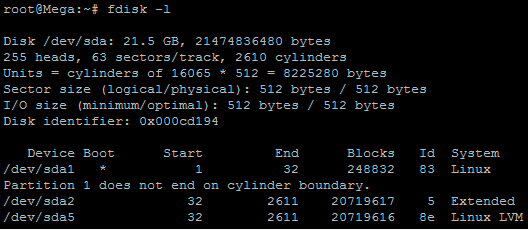
First Look: We Go Hands on With Microsoft Edge for Linux
When Microsoft announced plans to rebase its Edge browser on Chromium the chance of a dedicated Linux build went from pipe-dream to inevitability.
Chromium’s cross-platform codebase makes it the ideal foundation on which to build out a modern web browser. Three years since rumours first began swirling, Microsoft Edge for Linux is not only confirmed but it’s almost ready for testing.
Being the impatient sort we installed the Microsoft Edge Developer build on Ubuntu 20.10. This post will stop short of being a “review” per se (you’ll hear throughout this post: this is not a stable build) but I’ve included lots of screenshots and some general thoughts about how well the browser integrates with the default Ubuntu desktops.
Microsoft Edge for Linux Developer Build
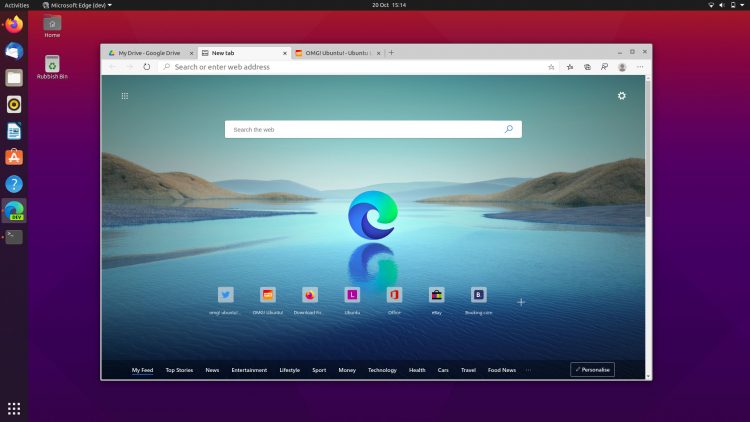

Je moet ingelogd zijn om een reactie te plaatsen.