icaclient_22.3.0.24_amd64.deb can’t be installed on Ubuntu 22.04
VMware Horizon client for Linux – Ubuntu 22.04 – Installation ho-to
Horizon client- Ubuntu 22.04 – Installation was unsuccessful
sudo apt install python3.9 or python2
sudo sh ./VMware-Horizon-Client-2203-8.5.0-19586897.x64.bundle
follow instuctions
Canonical Ubuntu 22.04 LTS is released
Tags: 22.04 LTS , LTS , Ubuntu
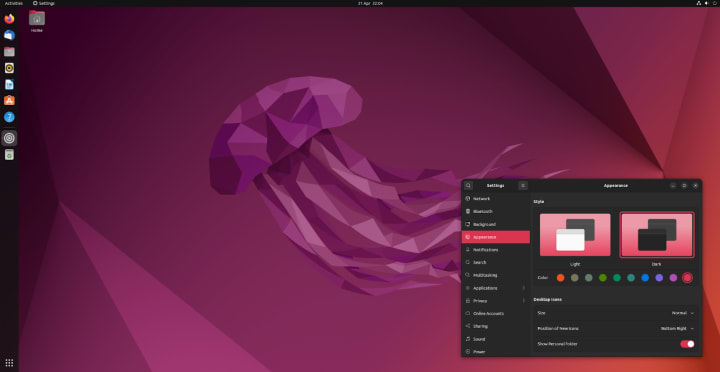
London, 21 April 2022. Canonical Ubuntu 22.04 LTS is now generally available, featuring significant leaps forward in cloud confidential computing, real-time kernel for industrial applications, and enterprise Active Directory, PCI-DSS, HIPAA, FIPS and FedRAMP compliance – raising the bar for open source from cloud to edge, IoT and workstations. Canonical partners with industry leaders to deliver enterprise-grade security, long-term maintenance and support on all major architectures, hardware and clouds.
“Our mission is to be a secure, reliable and consistent open-source platform – everywhere”, said Mark Shuttleworth, CEO of Canonical. “Ubuntu 22.04 LTS unlocks innovation for industries with demanding infrastructure security requirements, such as telecommunications and industrial automation, underpinning their digital transformation.“
Lees verderVMWare Workstation Pro 16.2.9 on Ubuntu High CPU and free GUI
This fixed my problem on my Dell XPS 13 and XPS 15 on KDE Neon en Kernel 5.15.32-xanmod1
(MWe$)-[/etc/sysctl.d]$ cat 10-vmware-workstation.conf
# Disable kcompactd0 to work around a conflict with VMWare Workstation.
vm.compaction_proactiveness=0
(MWe$)-[/etc/sysctl.d]$
Or “sudo sysctl vm.compaction_proactiveness=0”
See “https://communities.vmware.com/t5/VMware-Workstation-Pro/VMWare-workstation-in-a-fistfight-with-Linux-Memory-Compactor/td-p/2876992”
Scaling dual monitors on Ubuntu Desktop 20.04 without flickering mouse (KDE Neon)
I have a dual monitor set-up and, as such, I have 200% scaling on my primary screen (13 inch up to 4k) and 100% scaling on my second monitor.
Example:
#!/bin/sh
sudo xrandr --output DP-1 --off
sudo xrandr --output eDP-1 --primary --mode 3456x2160 --pos 0x0 --rotate normal --scale 0.9999x0.9999 --output DP-1 --mode 1920x1080 --pos 3456x0 --rotate normal --scale 2x2 --output HDMI-1 --off --output DP-2 --off --output DP-3 --off --output DP-4 --off
#randr --output eDP-1 --primary --mode 3456x2160 --pos 0x0 --rotate normal --scale 0.9999x0.9999 --output DP-1 --mode 1920x1080 --pos 3456x0 --rotate normal --scale 2x2 -r 59.94 --output HDMI-1 --off --output DP-2 --off --output DP-3 --off --output DP-4 --off
#!/bin/bash
DEVICE=$1
if [ "$1" == "" ] ; then
DEVICE="DP-1"
fi
MODELINE=\"$(cvt 1920 1080 | grep -e "^#" -v | cut -d '"' -f 2-)
MODENAME=$(echo $MODELINE | cut -d " " -f 1)
MODEPARAMS=$(echo $MODELINE | cut -d " " -f 2-)
sudo xrandr --newmode $MODENAME $MODEPARAMS
sudo xrandr --addmode $DEVICE $MODENAME
xrandr –output DP-1 –off # for after setting you have the correct wallpaper format on secondary screen
–scale 0.9999×0.9999 on eDP-1 #for disableing flickering mouse
–scale 2×2 -r 59.94 # for secondary monitor 1920×1080
Install VMware Workstation 16.2.3 Pro for Linux on Ubuntu 20.04
First install Install gcc 11
Run the following command to add the Toolchain repository:
sudo add-apt-repository -y ppa:ubuntu-toolchain-r/testInstall gcc 11:
sudo apt install -y gcc-11Check gcc version to verify that the installation completed successfully:
gcc-11 --versionNou you can install VMware Workstation 16.2.3 Pro for Linux
sudo ./VMware-Workstation-Full-16.2.3-19376536.x86_64.bundleAfter install start VMware Workstation and it wil install the “vmmon and vmnet” running on:
OS: KDE neon User – 5.24 x86_64
Host: XPS 13 9310
Kernel: 5.15.27-xanmod1
Shell: bash 5.0.17
Resolution: 3456×2160
DE: Plasma
WM: KWin
WM Theme: Sweet-Dark
Theme: [Plasma], Breeze-Darker [GTK2/3]
Icons: PlasmaXDark [Plasma], PlasmaXDark [GTK2/3]
Terminal: konsole
CPU: 11th Gen Intel i7-1195G7 (8) @ 5.000GHz
GPU: Intel Device 9a49
Memory: 3494MiB / 31822MiB
Horizon Client in linux dark theme KDE Neon / Ubuntu 20.04
Close vmware horizon client.
open terminal
vi /usr/share/applications/vmware-view.desktop
Exec=vmware-view %u
Change it to:
Exec=env GTK_THEME=Yaru-light vmware-view %u
save
Restart app and now you should be able to view everything properly.
If you don’t have Yaru-light as a theme you may need to change it to what ever your OS light theme is named.
EDIT:
System versions
Horizon Client version: 2111 / build: 8.4.0
KDE Neon / Ubuntu 20.04 Linux kernel 5.15.22-xanmod1
KDE Plasma 5.24.1
Qt Vesrion 5.13.3
