- (optional) Remove the password from the Private Key by following the steps listed below: openssl rsa -in server.key -out nopassword.keyNote: Enter the pass phrase of the Private Key.
- Combine the private key, public certificate and any 3rd party intermediate certificate files:
cat nopassword.key > server.pem
cat server.crt >> server.pemNote: Repeat this step as needed for third-party certificate chain files, bundles, etc:
cat intermediate.crt >> server.pem
Auteur archieven: MWerts
SSL certificate installation on the Ubiquiti Unifi controller linux
lets check and see what is stored inside the keystore.
You can do this by using the following command:
sudo keytool -list -keystore /var/lib/unifi/keystore
password is aircontrolenterprise
delete it using the following command:
sudo keytool -delete -alias unifi -keystore /var/lib/unifi/keystore
“openssl pkcs12 -export -in -inkey -out -passout pass:aircontrolenterprise -name unifi” or
“openssl pkcs12 -export -nodes -out -inkey -in -certfile -passout pass:aircontrolenterprise -name unifi”
then
“keytool -importkeystore -srckeystore -srcstorepass aircontrolenterprise -destkeystore /var/lib/unifi/keystore -deststorepass aircontrolenterprise -alias unifi -trustcacerts”
The left to do is to restart the Unifi controller and you are good to go!
“systemctl restart unifi”
VMware Horizon 7.12 JMP Replace SSL Certificate and Import Horizon Certificate
SSL Certificate with a private Key
OpenSSL, Convert PFX to .key and .crt
Before copy the certificate we need to convert the .PFX into a .Crt and .Key file.
I used the following openssl command;
- openssl pkcs12 -in star_domain_nl.pfx -clcerts -nokeys -out star_domain_nl.crt
- openssl pkcs12 -in star_domain_nl.pfx -out start_domain_nl.key -nodes
Edit the NGINX config file on the JMP server
- Before editing the NGINX config file, copy/paste the .Crt and .Key file created on your linux machine previous step to the folder “C:\Program Files (x86)\VMware\JMP\com\XMS\nginx\conf”
- Stop the “JMP” services in the following order
Unable to log into vCenter 6.7 VMware Appliance Management page white root account
Login to console white putty
- #service-control –start applmgmt
- #systemctl list-unit-files
Found the applmgmt.service is in Masked status
- #systemctl unmask applmgmt
unmask it
- #systemctl list-unit-files
check it agin you should see applmgmt.service turned into Enabled, and should start automatically after reboot of de VCA.
Windows Update not Working in Golden Image
- Expand HKEY_LOCAL_MACHINE > SOFTWARE > Policies > Microsoft > Windows > WindowsUpdate > AU
- Right click and add a the following keys (without the quotes):
"NoAutoUpdate"=dword:00000000
"AUOptions"=dword:00000003
"AllowMUUpdateService"=dword:00000001
"IncludeRecommendedUpdates"=dword:00000001
wuauclt /detectnow /updatenow
The above mentioned command will work in all versions of Windows including Windows 7 and Windows Server 2008 R2. But if you are using Windows 10 or Windows Server 2016, you can use UsoClient command which has more options than wuauclt. You can run UsoClient with the following switches:
StartScan – Start checking for updates
StartDownload – Start downloading updates
StartInstall – Start installing downloaded updates
RestartDevice – Restart Windows after updates are installed
ScanInstallWait – Check for updates, download available updates and install them
script:
—————————————–
REM Download and Fully Install Windows Updates
usoclient ScanInstallWait
usoclient StartInstall
REM Wait 40 mins to allow all the installs to complete on Windows 10
timeout /T 2400
REM this command will need a local path to the file unless it is run from the same folder that contains it
ShutdownWithUpdates.exe /r /f
_______________________
Or Powershell
Install-Module PSWindowsUpdate
Get-WindowsUpdate
Install-WindowsUpdate
vmware-view:// error open client from browser on linux (Ubuntu 18.04) Workspace ONE
To add protocol handler vmware-view:// you need to add file vmware-view.desktop to ~/.local/share/applications.
It looks like this:
[Desktop Entry]
Name=VMware Horizon Client
Exec=/vmware-view %u
Type=Application
Terminal=false
MimeType=x-scheme-handler/vmware-view;
Exec and MimeType are very important.
Then you need to add line
x-scheme-handler/vmware-view=vmware-view.desktop
to file ~/.local/share/applications/mimeapps.list under [Default Applications]
At the end you will probably need to type command:
update-desktop-database ~/.local/share/applications
For me it was working on all browsers.
Mounting Bitlocker Volumes Under Linux
Driver Installation
The software, which makes this possible, is called Dislocker. It is an opensource driver project maintained on Github by Aorimn. To obtain the source code:
git clone https://github.com/Aorimn/dislocker.git
Or Ubuntu PPA’s
https://launchpad.net/ubuntu/+source/dislocker
https://launchpad.net/~hermlnx/+archive/ubuntu/dislocker
Before you can build the driver it is necessary to install some dependencies, including the fuse and polarssl headers:
sudo apt-get install gcc cmake make libfuse-dev libpolarssl-dev ruby-dev
Assuming that these are installed correctly you can then build the project and install the driver as follows:
cd dislocker cmake
make sudo make install
According to Aorimn the current version of the Dislocker driver supports all versions of Bitlocker associated with Windows versions 7, 8, and Windows 10
Lees verder

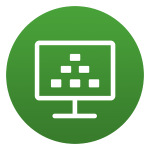

Je moet ingelogd zijn om een reactie te plaatsen.