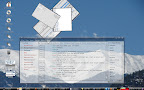Categorie archieven: OpenSUSE
ATI Linux Driver update
ome time ago I wrote about instant display switching using the ATI driver for Linux.
I also mentioned I had some very annoying artefacts in the lower right corner of my screen with the drivers that are supporting OpenSUSE 10.3.
Guess what? The latest release from ATI, version 8.1, fixes all this and also (for me) improves performance a great deal. So, hop over to ATI and select your card, or click this link to download the 8.1 version directly.
Apart from the screen corruption, problems with suspend to RAM have been fixed as well. Three cheers for the ATI guys!
Lots of Linux Commands
Op de volgende website vind je een overzicht van de 350 meest gebruikte linux commando’s:
http://www.linuxguide.it/linux_commands_line_en.htm
Altijd handig om iets op te zoeken, zou ik zeggen.
Snowglobe, shelf plugins in compiz-fusion-git
Compiz-fusion-git packages have been updated in home:cyberorg repository. It has all the new bling the community has to offer.
What’s new? there is a Shelf plugin by Kristian Lyngstøl that lets you scale down the window size, obligatory screenies follow.
This one has scaled windows rotated with freewins plugin.
Keeping with the winter theme, there is now a Snowglobe plugin by David “Metastability†Mikos , and it has got a snowman right in the middle of the cube.
Here is Gavintgold’s FusionCast to show them in action:
openSUSE users can install the new version via 1-click here.
Warning: This is a test repository meant for developers and users that can fix anything that can go wrong by installing these packages. Have a lot of fun!
Installing the Novell Client for OpenSUSE 10.2 onto OpenSUSE 10.3
The Novell Client for OpenSUSE 10.2 will install on OpenSUSE 10.3 with a few hacks.
- Download the client and run the install. You will get a number of failures starting with the novell-xtier-base installation. This fails because the install was expecting a certain version of binutils and OpenSUSE 10.3 has a newer version.
- From a root console, type the following:
cd /usr/lib ln -s libbfd-2.17.50.20070726-14.so libbfd-2.17.50.0.5.so
- Force installation of the novell-xtier-base RPM to ignore the dependency failure:
cd /media/cdrom (or wherever you have the installation image mounted) cd suse/i586 rpm -U --nodeps novell-xtier-base-3.1.5-6.23.i586.rpm
- Run the install again using the ncl_install script from the installation media. The install should complete without further error.
- You will need to add the /opt/novell/ncl/bin directory to your path in order for the login utility to find all of the programs needed to process login scripts. Edit the /etc/bash.bashrc file and add the following line to the end:
- Log out and back in for the changes to the bash.bashrc to take effect.
PATH=$PATH:/opt/novell/ncl/bin
The client should now be working correctly and your login script should process as normal.