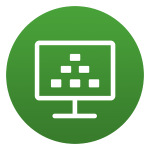 We just announced the general availability of VMware Horizon 7.2 and Horizon Client 4.5. This is a significant release for our flagship product, with improvements across the board—from scalability and user experience to deep technical innovations and improved policy controls. Let us dive straight in and highlight the key technical advances this release delivers. Lees verder
We just announced the general availability of VMware Horizon 7.2 and Horizon Client 4.5. This is a significant release for our flagship product, with improvements across the board—from scalability and user experience to deep technical innovations and improved policy controls. Let us dive straight in and highlight the key technical advances this release delivers. Lees verder
VMware Horizon 7 version 7.1
Last Updated: 16 March 2017
These release notes include the following topics:
- What’s New in This Release
- Before You Begin
- Internationalization
- Compatibility Notes
- Resolved Issues
- Known Issues
What’s New in This Release
VMware Horizon 7 version 7.1 provides the following new features and enhancements:
- VMware Blast Extreme
- Extra mouse buttons such as the back and forward buttons on Logitech MX620 are supported.
- Connections to physical machines that have no monitors attached are supported with NVIDIA graphics cards. This is a technical preview feature for Horizon 7 version 7.1.
- The Blast Secure Gateway includes Blast Extreme Adaptive Transport (BEAT) networking, which dynamically adjusts to network conditions such as varying speeds and packet loss.
What’s New in vSphere 6.5
Today VMware announced vSphere 6.5, which is one of the most feature rich releases of vSphere in quite some time. The vCenter Server Appliance is taking charge in this release with several new features which we’ll cover in this blog article. For starters, the installer has gotten an overhaul with a new modern look and feel. Users of both Linux and Mac will also be ecstatic since the installer is now supported on those platforms along with Microsoft Windows. If that wasn’t enough, the vCenter Server Appliance now has features that are exclusive such as:
- Migration
- Improved Appliance Management
- VMware Update Manager
- Native High Availability
- Built-in Backup / Restore
We’ll also cover general improvements to vCenter Server 6.5 including the vSphere Web Client and the fully supported HTML5-based vSphere Client.
Horizon 7 version 7.0.2 Now Available
 VMware Horizon 7.0.2 is here with a number of fixes and new features. I will document the upgrade process of my 7.0.0 lab in a separate post, including the Linux Desktops (which haven’t been updated since the unmanaged process from Horizon 6) from unmanaged to managed desktops.
VMware Horizon 7.0.2 is here with a number of fixes and new features. I will document the upgrade process of my 7.0.0 lab in a separate post, including the Linux Desktops (which haven’t been updated since the unmanaged process from Horizon 6) from unmanaged to managed desktops.
>>> Release Notes <<<
>>> Downloads <<<
Horizon 7.0.2 Fixes
-
- View Administrator displays the error “Unable to query the replication state of the server” regarding the replication status of a Connection Server machine. This problem is a display issue that occurs with non-EN language Connection Server machines.
VirtualBox 5.1.0
 Kort na het uitkomen van de release candidate van VirtualBox versie 5.1 is nu de final release verschenen. VirtualBox kan worden gebruikt om andere besturingssystemen in een virtuele omgeving op een computer te installeren. Op die manier is het mogelijk om verschillende besturingssystemen op dezelfde hardware naast elkaar en tegelijkertijd te gebruiken. VirtualBox is beschikbaar voor Windows, MacOS, Linux en Solaris, en is in staat om diverse gastbesturingssystemen te draaien.
Kort na het uitkomen van de release candidate van VirtualBox versie 5.1 is nu de final release verschenen. VirtualBox kan worden gebruikt om andere besturingssystemen in een virtuele omgeving op een computer te installeren. Op die manier is het mogelijk om verschillende besturingssystemen op dezelfde hardware naast elkaar en tegelijkertijd te gebruiken. VirtualBox is beschikbaar voor Windows, MacOS, Linux en Solaris, en is in staat om diverse gastbesturingssystemen te draaien.
In versie 5.1 van VirtualBox treffen we onder meer nieuwe apic-implementaties aan die voor diverse prestatieverbeteringen zorgen, is er verbeterde ondersteuning voor Python 3 en is er voor de interface de overstap naar Qt5 gemaakt. De belangrijkste veranderingen en verbeteringen die in versie 5.1 zijn aangebracht zijn hieronder voor je op een rijtje gezet.
Skype for Linux Alpha and calling on Chrome & Chromebooks
We want to make it easy for anyone to connect on Skype. Today, we’re pleased to announce the launch of the Alpha version of a new Skype for Linux client, reaffirming our commitment to the Linux community.
Please join at 14:00 UTC (7 AM PDT) today, as we’ll be hosting a 2 hour Q&A between Linux users and our engineering team to welcome Skype for Linux Alpha. The new version of Skype for Linux is a brand new client using WebRTC, the launch of which ensures we can continue to support our Linux users in the years to come.
As you may have guessed by the name, Skype for Linux Alpha is not a fully functioning Skype client as of yet. We’re sharing it with you now as we want to get it in your hands as soon as possible, so we can continue to develop the new version together. Once you’ve downloaded the app, you’ll notice that it’s very different to the Skype for Linux client you use today. For example, you’ll be using the latest, fastest and most responsive Skype UI, so you can share files, photos, videos and a whole new range of new emoticons with your friends.
Keep Your Nvidia Drivers Up-To-Date In Ubuntu Via PPA

Release Highlights of 367.27 Drivers for Linux:
- Added support for VDPAU Feature Set H to the NVIDIA VDPAU driver. GPUs with VDPAU Feature Set H are capable of hardware-accelerated decoding of 8192×8192 (8k) H.265/HEVC video streams.
- Fixed a bug that caused the X server to sometimes skip displaying Vulkan frames when the Composite extension is enabled.
- Fixed a bug that would cause OpenGL applications to crash when creating a context on one X display connection, then making it current with no associated drawable on another X display connection. This fixes a crash when starting some versions of Matlab.
- Fixed OpenGL presentation to SDI through the GLX_NV_video_out and GLX_NV_present_video extensions, which was broken by the introduction of the nvidia-modeset kernel module in 358.09.
- Fixed a bug that caused an incorrect offset to be applied when using the full composition pipeline on a display whose image has both a rotation and a ViewportOut offset applied.
- Fixed a bug that could cause nvidia-settings to crash on some systems when responding to events such as hotplugging DisplayPort devices.
- Fixed a bug that could cause crashes in OpenGL applications which use glTextureView() with a non-zero minlevel.
- Enhanced the Display Device information page in nvidia-settings with additional information for DisplayPort devices to reflect attributes which are specific to DisplayPort connections.
- Fixed a bug which could cause deleted application profiles to appear when editing rules in the nvidia-settings control panel.
- Fixed a bug that caused hangs when a G-SYNC monitor is unplugged and a non-G-SYNC monitor is connected while G-SYNC is active.
- Fixed a bug that caused “nvidia-modeset: ERROR: GPU:0: Activating G-SYNC failed” to be printed to the system log if a G-SYNC monitor is connected and stereo is enabled in xorg.conf on a configuration that doesn’t support it.
- Added the NV_robustness_video_memory_purge OpenGL extension, which
- allows applications to know when a mode switching or power event purged the contents of FBOs and BOs residing in video memory.
- Fixed a bug that prevented HDMI 2.0 4K monitors from waking up from sleep or hot-replug.
- Fixed a bug that could lead to a system crash if there was a peer-to-peer mapping still active during CUDA context teardown.
So there are two ways to install Nvidia drivers using the Ubuntu community PPA and make sure to read information on PPA page before you proceed to installation process. Run the following two commands in the terminal then follow any method to install Nvidia drivers in your system.
Available for Ubuntu 16.04 Xenial/15.10 Wily/14.04 Trusty/12.04 Precise/Linux Mint 18/17/13/other related Ubuntu derivatives
Install Nvidia Drivers in Ubuntu/Linux Mint open terminal (Press Ctrl+Alt+T) and enter following commands:
1st Method:
Once you ran the commands, open “Additional drivers” and select drivers you want to install for Nvidia GPU.
2nd Method:
You can install any driver using any of these commands, make sure to not run all of them, choose only one command that suits your GPU.
Install Nvidia Drivers in Ubuntu/Linux Mint open terminal (Press Ctrl+Alt+T) and enter following commands:
Version 367.27 – For Ubuntu 16.04/15.10/14.04/12.04/Linux Mint 18/17/13



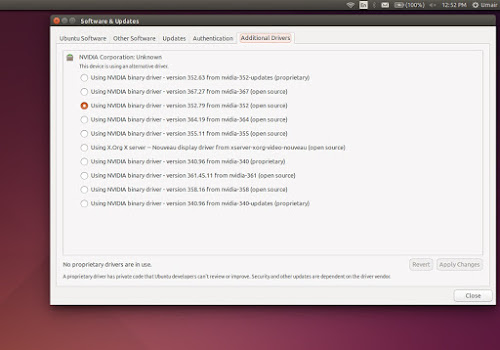
Je moet ingelogd zijn om een reactie te plaatsen.